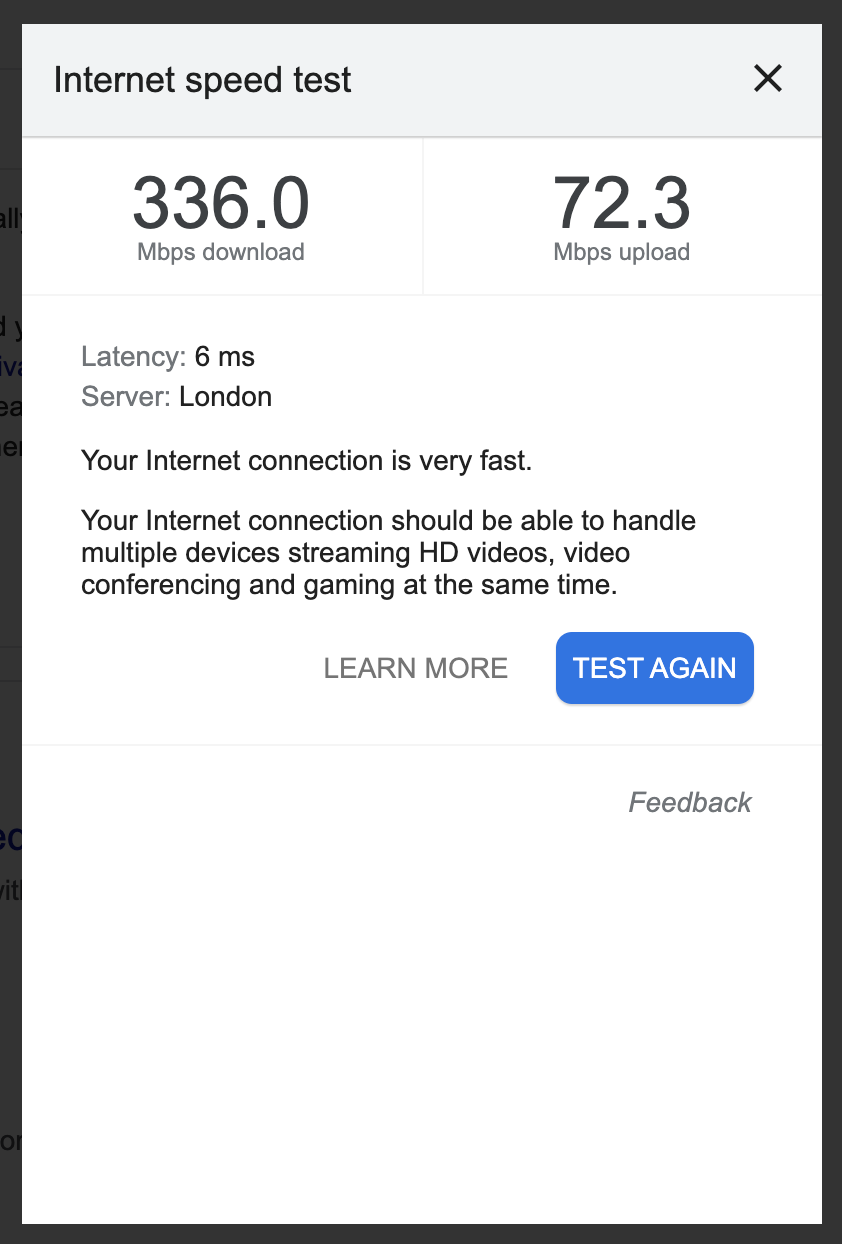WiFi help
Disclaimer
I work in IT but do not claim to be a networking expert. This page is written from the foundation of the experiences I have gone through to get a fast stable internet connection.
Please read and understand ALL of the information below before rushing out and buying equipment or changing supplier.
MOST IMPORTANT: Wifi is NOT internet.
NEARLY AS IMPORTANT: All the houses on this estate have Fibre and slow internet is unlikely to be just your supplier. .
Terminology
There are many common terms thrown around when referring to the home access to the internet and from my experience there is a lot of confusion as to what is what.
Whilst there is this confusion you are really stabbing in the dark if you try and resolve the issue.
So this section is to try and explain the difference between Internet, WiFi, router, and service provider.
Internet
A collection of computers potentially in different locations all joined together via a centralised network (imagine wires between them).
Service provider
A company that provides a service to connect you to that centralised network.
Fibre
On our estate we have Fibre to the house, which is currently about as good as you get. The fibre comes in from the central network to our estate at a central point. In the days of telephone wires, this would have been the green boxes you see on the edge of the road (specific one that springs to mind is the one(s) at the top of Marlow Hill by the slip road to Daws Hill Lane, they are no longer in use and have been vandalised, but last time I looked they were still there).
The fibre is then distributed into each house (under ground) and comes into the building as a very thin and fragile cable. In our house it is in the cupboard under the stairs.
ONT (Optical Network Terminal)
This is a small box that converts the fibre signal into something that routers etc. can use.
The thin fibre wire will terminate at this box. (The fibre cable may split off before this box for Sky TV... I can't comment too much on that as I don't have it.)
Router
This is the most important bit of the system that you own/manage and has the potential to make or break your level of service... more about that in troubleshooting below.
The router distributes the signal from your service provider around your house.
This can be done via WiFi or network cable (RJ45 sockets linked by CAT6 cable in my house).
Wifi
This signal is provided by your router and is the link between your device and the router (not the internet as such... more later).
Data sockets
These are sockets around your house and there should be at least one by the TV point in the lounge.
By default these are not connected to anything and are just a link from that point into the location of the router (cupboard under the stairs in my case).
You will most likely need to do some cable plugging to make these work.
MBPS - Mega Bits Per Second
This is a unit used to describe the speed of network traffic. Generally speaking the higher the better.
Latency - in ms
This is the speed of the round trip the devices have to make to get a single piece of data. You can think of it as the time delay it takes for the other end of the connection to respond.
It is normally quoted in "ms" which is milli-seconds or thousand'ths of a second. The lower the number the better (especially for gamers).
Web Device
This can be a computer, laptop, smart TV, smart fridge, mobile phone, web controlled lights etc.
Web browser
An application that allows you to view web pages (like the one you are using to view this page).
Examples: Internet Explorer, Chrome, Firefox, Safari etc.
Some are better than others and some will give better web performance by doing clever "pre-fetching" where it predicts the content you might be interested in and loads it in the background while you are looking at the current page.
Poor browser management (or computer management) can be the cause of your internet issues.
WiFi Mesh / Repeaters /Whole house extenders
These repeat or boost the signal around the house... BUT... in most instances are not needed and actually make the problem worse. See below.
Troubleshooting
When troubleshooting internet connectivity issues you must first understand what is involved in how the signal gets to your device.
There can be many reasons outside of your control for "the internet" to not be working or slow... but equally there are likely many reasons you can do something about.
Identifying the true cause of the slowness/outage can save a lot of time and potentially money.
Below I am hoping to give you a step by step list of areas that might have issues.
Internet Content
Internet content is served by computers (normally provided by companies) and the speed at which they serve content will the determine the maximum speed at which you can receive it. If they serve it slowly or you are viewing at peak demand times, then the speed of your internet in your house will make no difference whatsoever.
Service provider
Your service provider provides you with a level of service that you pay for. This will likely be capped for speed depending on the package you subscribe to
If you pay for a standard package it is likely capped at approx. 60mpbs. You will not always get that speed into the house but it is likley the maximum speed you will get if everything is set up and working correctly.
Note: this is speed into the house... not speed of internet or wifi... more later... keep reading !
You can pay more for faster speeds but whether you should or not depends on your household expected usage.
A standard couple working from home, doing the occasional video call, and watching a streamed box set together in the evening can easily get away with a standard speed connection.
A family of 4 with 2 teenage boys... all the family into streaming and gaming, all working at home, listening to streamed music while video calling their friends, while playing online games... you are probably going to need something a bit faster.
It is quite unusual for a Service Provider to "go down"... but it does happen. They are normally fairly open about real issues and will normally have a web page with a service status update on it. Check there before assuming that they are down.
Fibre into the estate/house
This technically is the most stable part of the system. It is physical cables and connections.
The entry point of the Fibre to the estate does have electronic boxes to distribute the signal but this is configured by the networking experts (people that install infrastructure for the network companies... not TW, not the SKY installer, not the home electical engineer).
Some people might think I am nåive but I have confidence that these people know what they are doing and 99% of issues are not related to that part of the system.
The most common time this part will experience issues is during a power outage, or when they are doing maintenance to extend the system.
Generally this is all outside of our control. It is not the service provider and it is not us. I can't give much troubleshooting guidance here as I have yet to experience any issues in this area.
If you ever get fast signal (occasionally or even once only) then any issues is unlikely to be the fibre connection. Due to the way fibre works it either works or it doesn't... not normally anything in between.
Unless you pay someone to dig up the road, all Service Providers use the same fibre connection to your house. Changing Service Provider will not improve the physical fibre connection.
ONT (Optical Network Terminal)
I can only really talk from my experience in MY house on this one as it is the only ONT I have had dealing with.
This is a small white box in the cupboard under the stairs.
It has no real configuration and just converts the fibre signal to a digital network signal.
The main issues with this box are only likely to happen after power outages.
I normally turn this box off for 30 seconds and back on again if I am resetting the whole system.
If you do turn off this box, I recommend turning off your router before turning on the ONT, allow the ONT time to settle before turning the router back on.
Router
This is where the fun starts. This is the bit you have most control over and the bit that can make the most difference to your total level of service.
Remember: A router only distributes the signal that is coming into your house. If the signal coming in is weak, slow, or non-existent then the router can't change that.
If you are using your router for WiFi distribution, the positioning of the router can make a difference to the general performance... but I recommend it being one of the later things you try when trying to resolve issues as it is not normally the main cause.
For WiFi explanation/issues see the specific WiFI section below.
The most reliable way to verify your router is connecting to the internet (via your service provider) is to look at the LED lights on the front of the box. If any of these are not showing green (blinking or otherwise) then you probably have an issue.
To delve further into the issue here generally means logging into the configuration page of the router. To do this you will need a computer with a web browser.
If your WiFi is working, this connection to the router can be by WiFi but more reliable is to plug a network cable from the computer directly to one the RJ45 sockets on the router... that way you eliminate the potential WiFi issues.
The best speed test tool (IMO) is to use Google. Search for "Speed test" in google and run it.
WiFI
WiFi is a digital radio signal transmitted at certain frequencies by your router. It is not the internet!!!.
When you connect your device to the WiFi signal you are just connecting your device to your router. Your router then decides if it will redirect that connection to the outside world and provide you with internet access.
The strength of your WiFi signal is NOT your internet speed (although poor signal can affect the speed of the connection to your router).
Some devices have a top speed built into them. For example: an old WiFi dongle plugged into an old computer may have a top speed of 20mps. If this is the case, there is no amount of config that will make it any faster than that. It is likely that if you are in this situation, the computer you are trying to use is probably not up to the modern tasks either... so if it is not doing what you want it to then you probably need to consider upgrading (although I would make sure that everything else is performant before taking that action).
If you have issues with your signal distribution around your house this can be caused by a number of things...
Age/strength/frequencies offered by your router
Routers are by default provided by your service provider. These are generally OK but are not normally the latest specifications. They will likely not have a strong enough signal for whole-house high performant WiFi... but if positioned and configured correctly will do the job for an average user.
Position
The position of the router and items placed around it can affect its ability to reach parts of a larger house... but it is rarely the main cause of the issues.
Mesh / Repeaters / Extenders
See below.
Devices connected
The total number of devices connected can affect performance of the default routers.
The usage on each device may draw bandwidth (total available throughput speed). So if everyone in the house is streaming then it will be slower for everyone.
Mesh / Repeaters / Extenders
The common misconception is that "my WiFi signal is weak, I should use an extender to boost it". Whist an extender appears to solve the problem, depending on the real problem in most cases it is just making things worse.
WiFi signal is transmitted on the frequency bands of 2.4Ghz and 5Ghz. Within each band there is a set number of channels. There are 14 channels in the 2.4Ghz band and between 36 and 165 channels in the 5Ghz band.
Each router or extender will try and use a channel that has least people trying to use it. More than one router can use a channel at a time but the performance on that channel degrades significantly if this happens.
Due to the nature of radio signals, transmitters in the local area can interfere with each other.
At this point I recommend downloading a WiFi analyser App on your phone or computer to see the local WiFi congestion.
You will notice not only your routers network but you will likely also see your neighbours and potentially their neighbours. This is all congestion in the frequency bands.
Adding Mesh/Repeaters/Extenders to your network just adds more congestion to the frequencies meaning that each signal area is actually weaker and more congested.
My experience of both setups is that the issues is normally with the base router and that extenders are not needed if you sort out the initial issue.
Adding mesh may sort your home out in the short term but it will disrupt your neighbours. As soon as they go down the same route then your performance advantage will be cancelled out and you both go back to the performance level you had before you started... or worse.
If you are having WiFi signal issues throughout your house then consider upgrading your router to a dual band or even better, a Tri Band router. Tri band routers have two 5Ghz transmitters that can help if you have multiple high use devices fighting for bandwidth.
Devices
Just because you are connected to WiFi doesn't mean you have internet. You will only have access to the internet if your router is connected.
The max speed of the provided internet is governed by your service provider and then your router.
The strength of your WiFi signal is the strength of the signal between your device and the router. The weaker the signal the more round trips your device has to make to the router to retrieve the same information.
Generally with a good router I would expect mostly full WiFi signal throughout a 3 storey 4 bedroom house and out into the garden/garage. If you are not getting that and are on the default router you may want to consider upgrading (makes a big difference). At the very least it is worth looking at the config page on your router to see if any performance tweaks can be made. Every router manufacturer will be different so I can't really comment on what to look for.
In summary
Generally the issue is most likely with your Router. Solve that rather than wasting time with other solutions.
My Setup
| Service provider | See the light |
| Package | Mega 360mpbs |
| Router | Asus RT-AX92U |
| Devices | 100+ currently |
| Speed average | 300 mbps |
| Speed peak | 365 mbps |
| Speed poor | 120 mbps |
Speed as at 16th March 2021, taken from the top of a 3 storey house with the router on the ground floor. Similar speed available in the garage outside.